Coming from LInux or Windows, it is hard to understand why it is not possible having multiple Blender instances running. For a certain period of time I was using a shell script, to start multiple instances of Blender. The best way is using the “open” command. Open a terminal. You can do this by browsing your apps folder or type “terminal” into Spotlight. Inside the Terminal type:
Repeat this step once again and you will have two Blender Instances running. Hooray! Since we don’t want to use the terminal every time, we will use the Automator to add this to the dock.
The easiest way to start the Automator App is to type “automator” into Spotlight. The following window should appear:
Inside the dialog, click “Application”. Then search for “Run Shell Script”. See below.
Inside the textarea, add the command we’ve previously used:
open -n /Applications/blender.app
Click on “Run”, in order to see if it works. A Blender Instance should appear.
Now save ( File -> Save ). Create a folder named “Applications” inside your home folder and save the Application. Open Finder and drag the Application to your Dock. Now you can start as much as Blender Instances as you like.
To give it a nice icon, go to the folder “/Applications”. Select “blender.app” and press “CMD-i”. Click on the upper icon and press “CMD-c”. Now go back to your home directory and open the Applications folder, we’ve created. Select “Blender Instance” and press “CMD-i”. Click the upper icon and press “CMD-p”.
Finished!

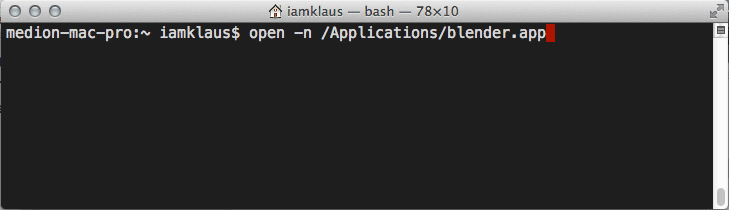
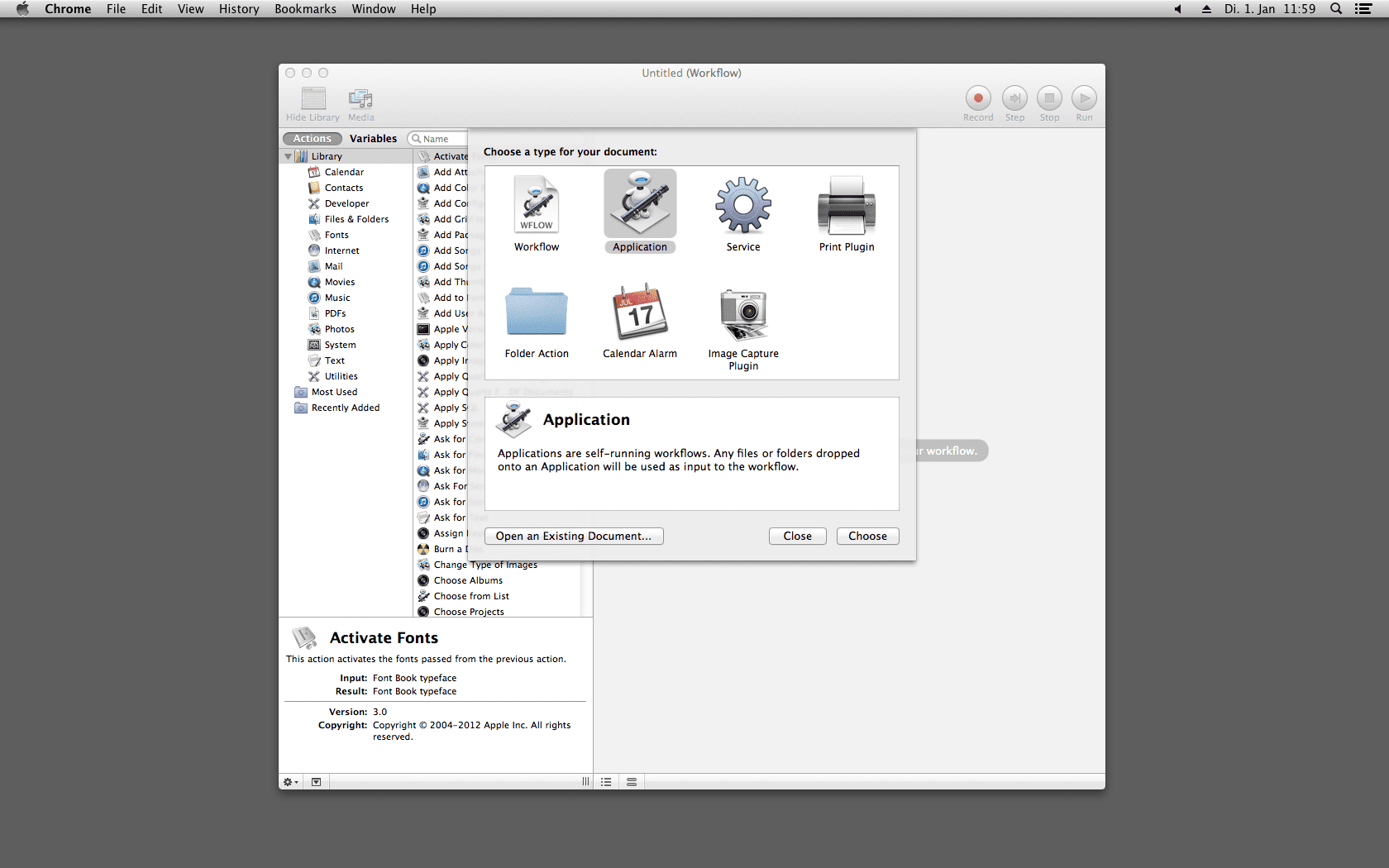
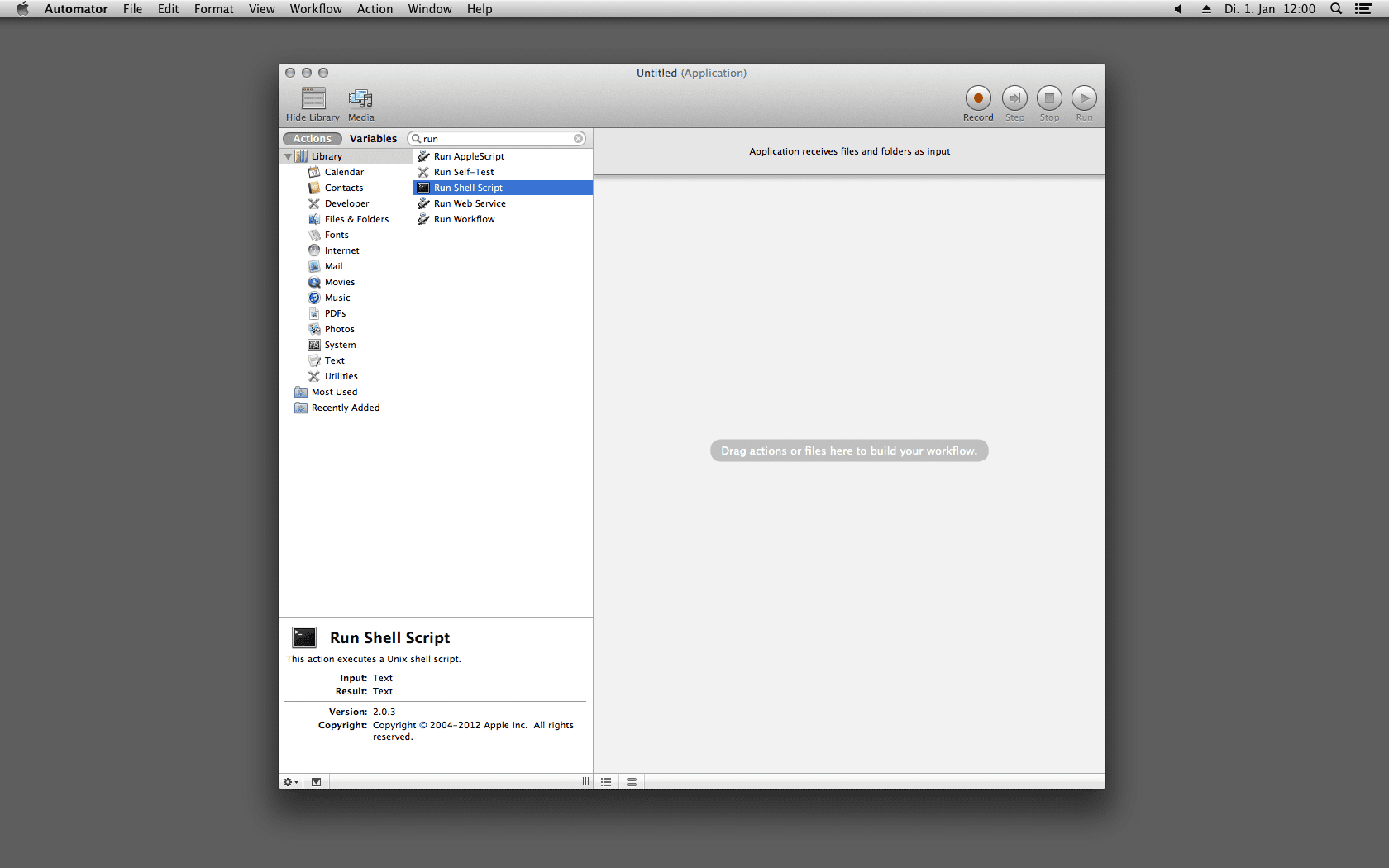
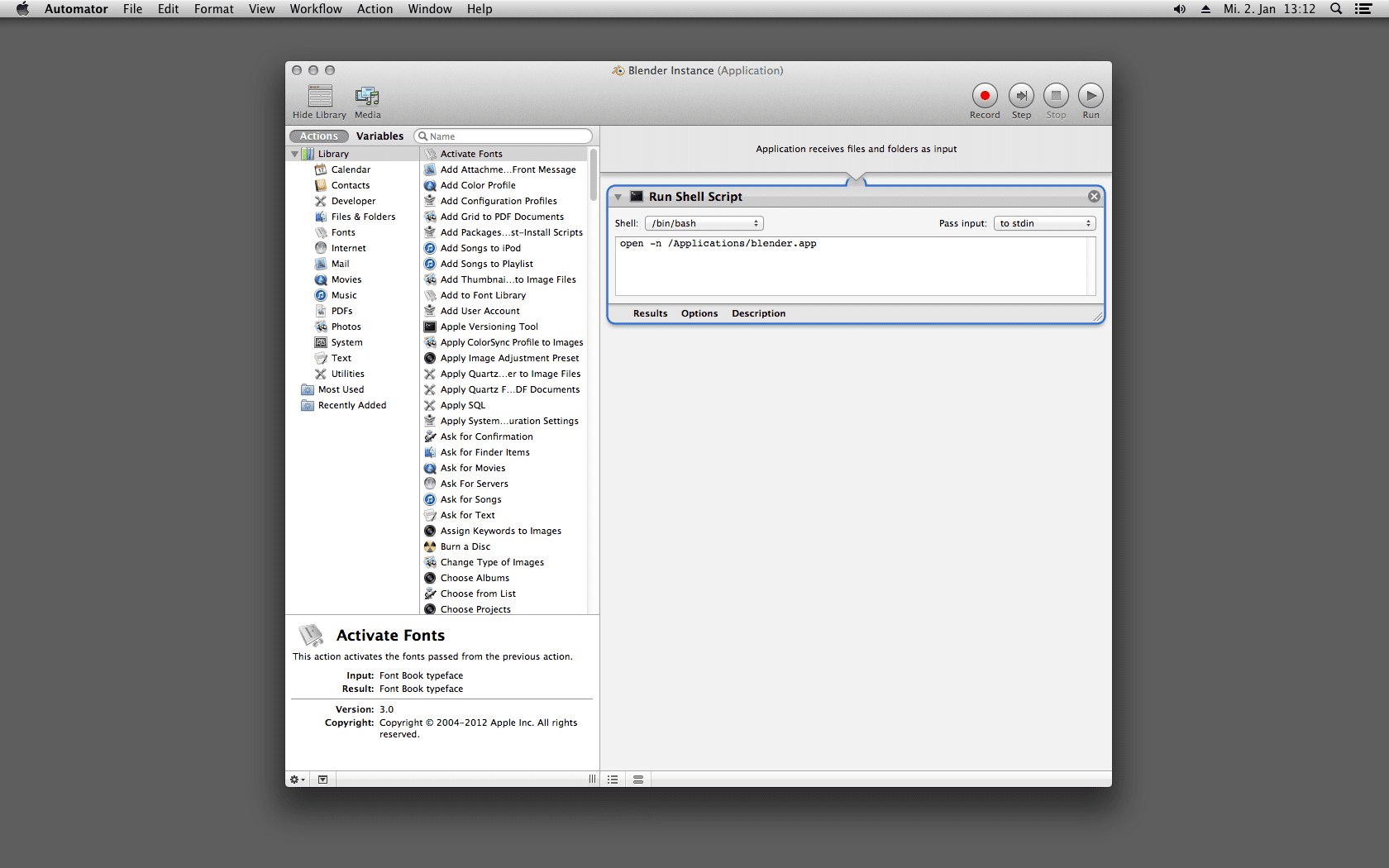
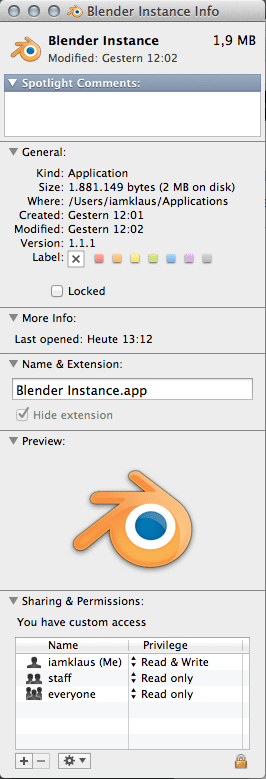



Leave a Reply